Case Study - Deploy docker image to Heroku
Case Study - Deploy docker image to Heroku
Prerequisites
- Heroku account
- Docker image
Setup
First we need to instal heroku-cli
After installing do
heroku login
heroku login:container
to finalize heroku local setup.
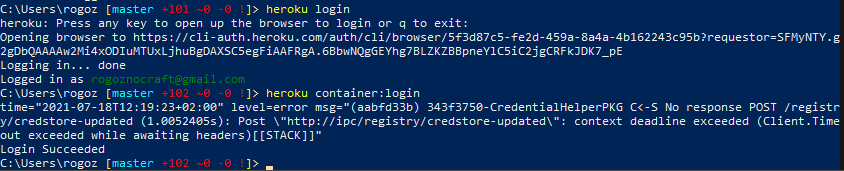 |
|---|
| Figure 1. successful login |
Create an app
Go to Heroku apps
And click Create new app
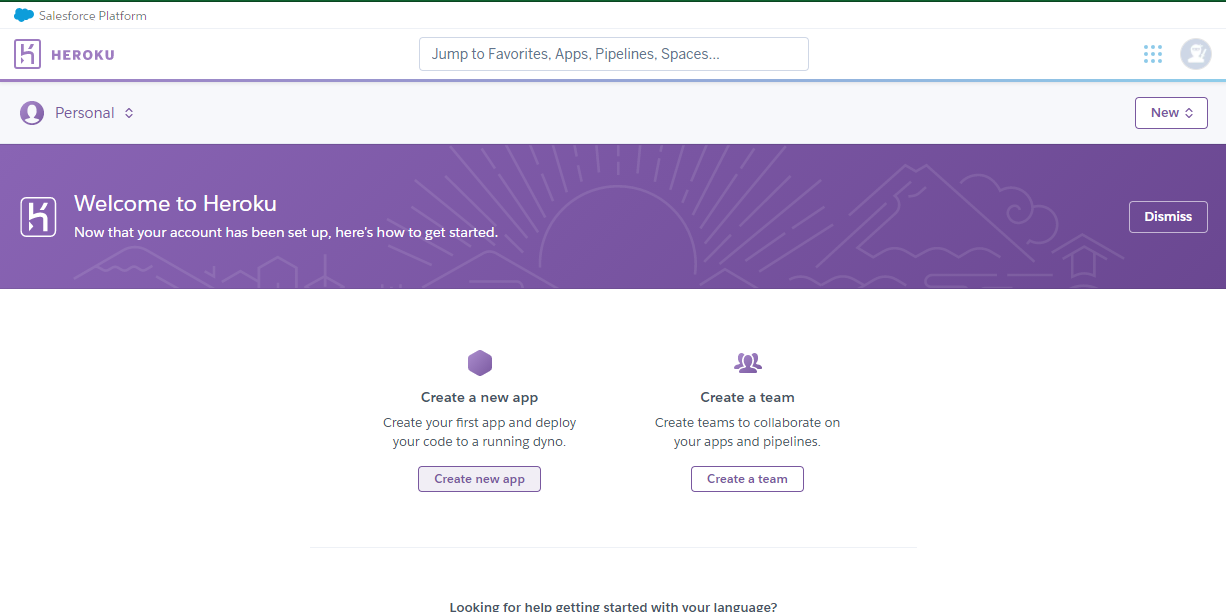 |
|---|
| Figure 2. Heroku create-new-app button |
Push to container
# Take care that `web` is a process name, for web app it needs to be set to 'web'
heroku container:push web -a agh-train-be
IMPORTANT Application needs to use
PORTenv variable, in kotlin app it can be done with
fun main(args: Array<String>): Unit = io.ktor.server.netty.EngineMain.main(args + "-port=${System.getenv("PORT")}")
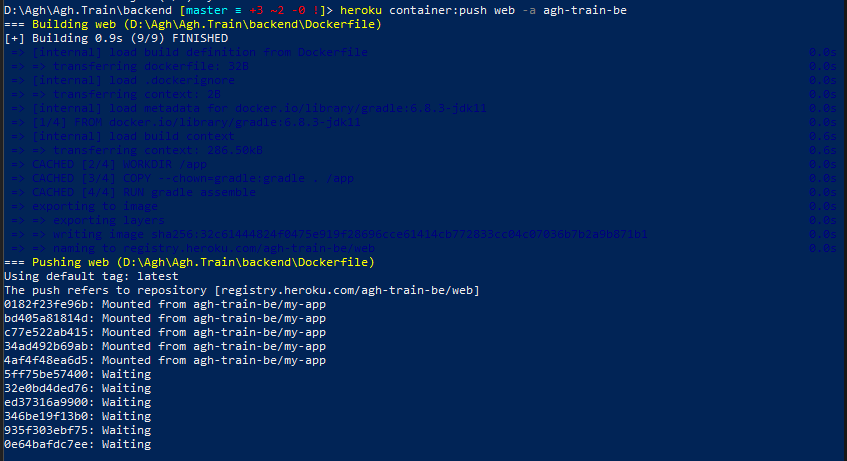 |
|---|
| Figure 3. Heroku container push logs |
Enable startup method
Navigate to Heroku app page
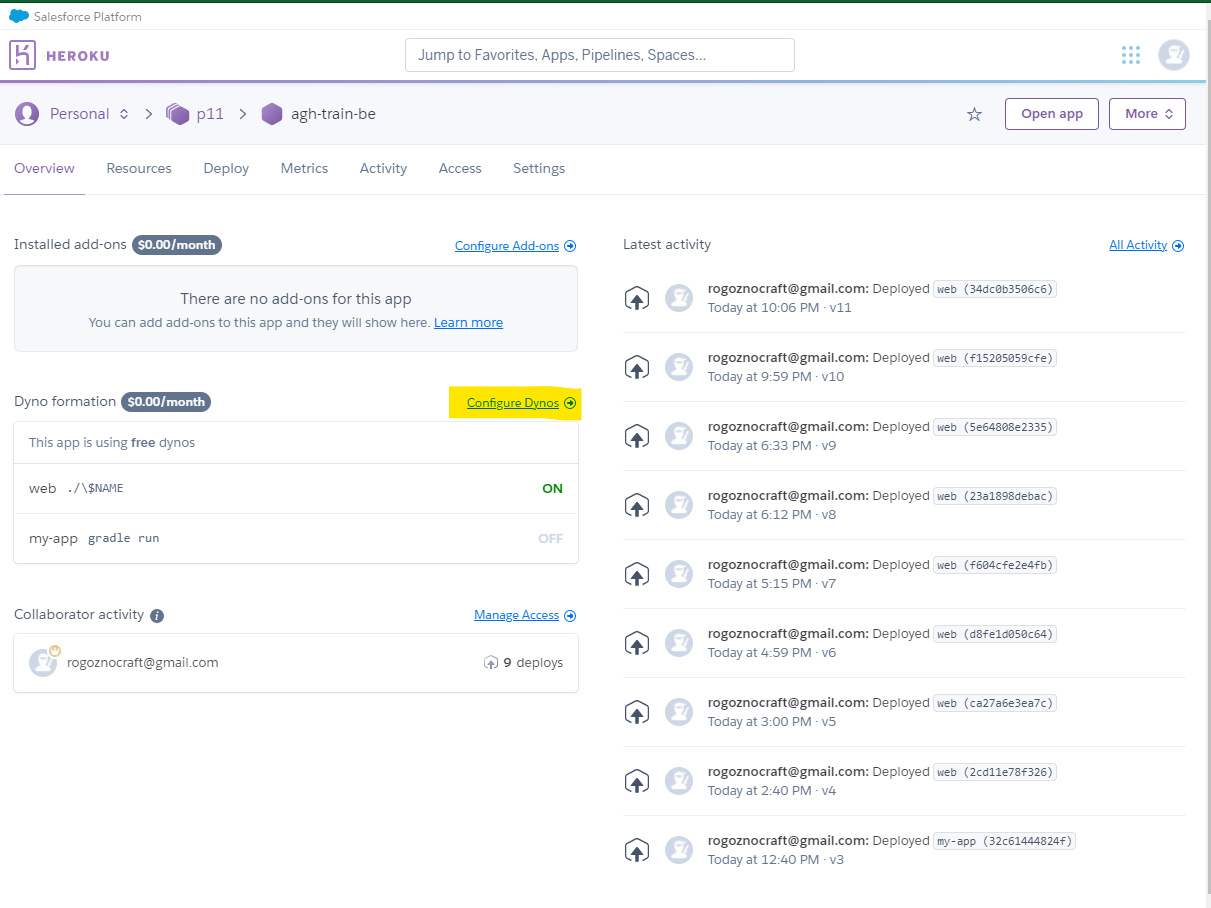 |
|---|
| Figure 4. Heroku app panel |
Click pencil button, switch toggle, and save.
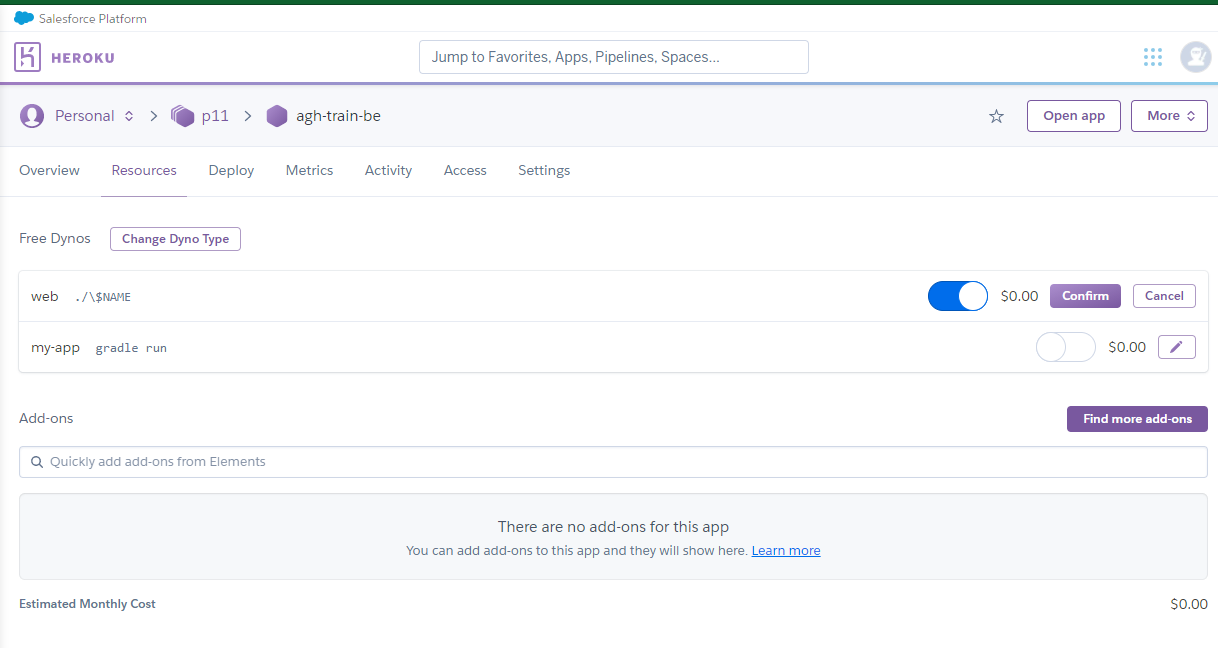 |
|---|
| Figure 5. Heroku app panel |
If everything is ok we should see app up and running after clicking Open app
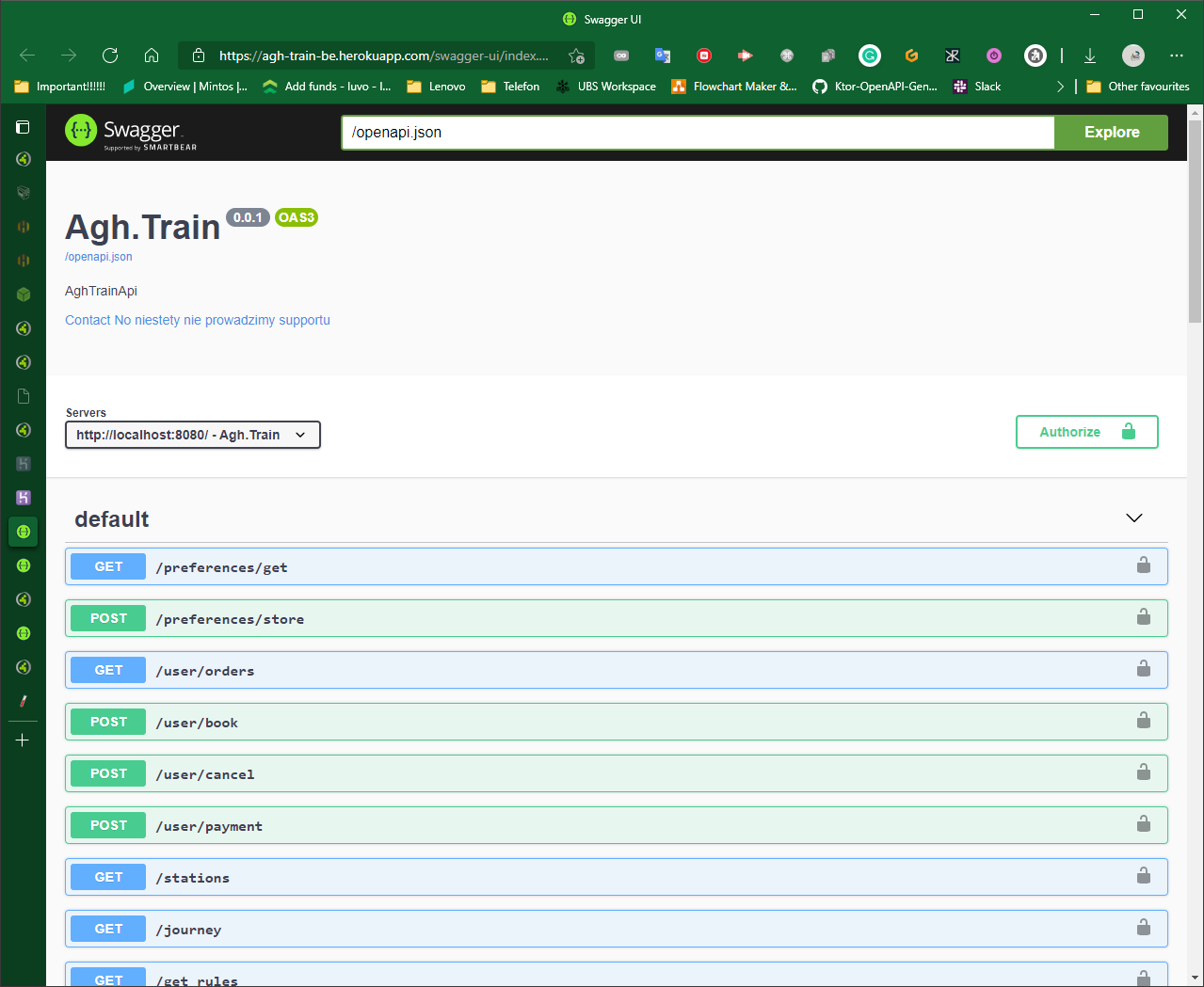 |
|---|
| Figure 6. Deployed app |
Tags:
- Deploy for free
- Free java hosting
- Free docker hosting
- Free kotlin hosting
- Free node hosting
