Case Study - Wrap Kotlin app in Docker container
Case study - Wrap kotlin app in Docker container
What is needed to do to dockerise the app?
We need to find out how to perform some steps without usage of IDE - don’t worry, with Gradle its piece of cake.
To make things easier, navigate to
` cd application-directory`
Building
and
## Powershell
./gradlew assemble
## Bash
gradle assembly
In case of success We should see screen which looks like Figure 1.
 |
|---|
| Figure 1. Expected output of command |
Running
and
## Powershell
./gradlew run
## Bash
gradle run
In case of success We should see screen which looks like Figure 2.
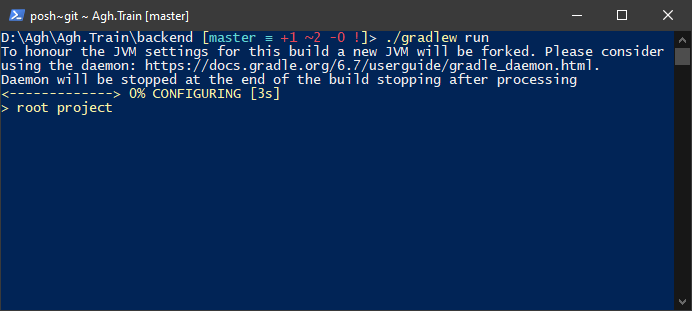 |
|---|
| Figure 2. Expected output of command |
Gradle properties
As we’d try to host our app in free environment let’s reduce resources usage
gradle.properties
org.gradle.jvmargs=-Xmx512m -XX:MaxPermSize=256m org.gradle.caching=true
Dockerizin’
Lets prepare dockerfile
dockerfile
# Let's use JDK11 with gradle image - from https://hub.docker.com/_/gradle
FROM gradle:6.8.3-jdk11 AS build
# Set current working directory to App
WORKDIR /app
# Change owner of file to avoid errors and copy
COPY --chown=gradle:gradle . /app
# Let's build app for production
RUN gradle installDist
# Let's have another build stage to optimize run
FROM gradle:6.8.3-jdk11
# `train-bsc` is name of kt application
COPY --from=build /app/build/install/train-bsc /app/
# Set current working directory to App
WORKDIR /app/bin
# Application network port there
EXPOSE 8080
# Let's start app
CMD ["./train-bsc"]
Beware I did a try with
gradle build --cache-localfollowing withgradle run- locally it went fine, but during Heroku warmup memory limit was exceeded
To create image from local filesystem we need to build it using:
` docker build . -t my-app`
Output should looks like Figure 3.
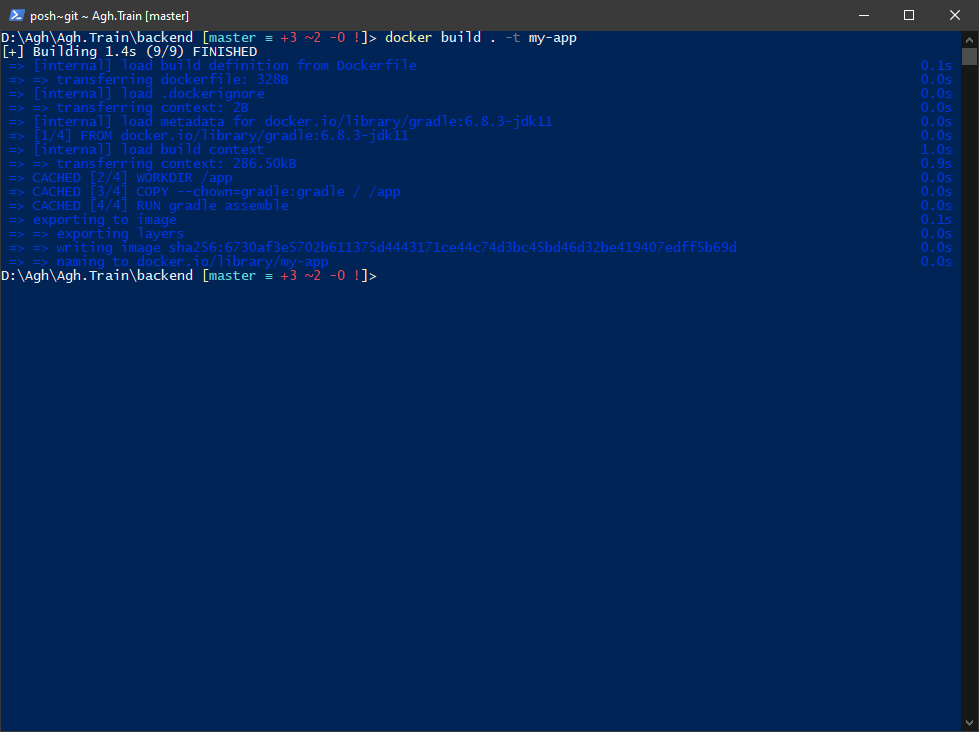 |
|---|
| Figure 3. Expected output of command |
Try to run locally
# switch -p (publish) create a firewall rule which maps port inside container to host
docker run my-app -p 8080:8080
 |
|---|
| Figure 4. Successful application run |
Here we can deploy to heroku
